It is possible that your key is no longer accessible from Windows. In this procedure, I will show you how to reset and repairing a USB key using Diskpart tools. Before showing you how to repair a USB flash drive on a Windows machine, I’ll take this opportunity to remind you that USB flash drives / SD card / micro SD card are not a reliable storage medium so prefer using Nas or Cloud solution.
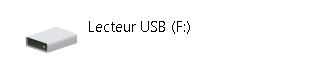
Prerequisites before repairing your USB key:
- A USB key that is no longer accessible from Windows computer
Repairing a USB key:
Open the command prompt:
Use the key combination Windows + R then in the window type “cmd” then press enter.
Then enter the following commands (More infos are in Diskpart Doc.):
diskpart
list disk
sel disk X (<=== X is the number of your disk in diskpart)
clean
create partition primary
format fs=ntfs quick
assign
A quick reminder about USB drives:
USB keys are not reliable storage devices, that’s why I advise you to use a Nas (with Raid technology) or a cloud solution when possible, which are more reliable over time.
The repair method is also the same for SD and Micro SD card however these devices are very unreliable in terms of persistence of your data.
Sources:
https://docs.microsoft.com/fr-fr/windows-server/administration/windows-commands/diskpart